It’s time to jump into the database fast lane! By the time you finish the lessons in this tutorial you’ll have a solid foundation in the basic techniques you’ll need to use Panorama effectively.
During the course of these lessons you’ll build two databases: a simple name and address mailing list and a simple checkbook register. The lessons are designed so you can easily follow along and actually build each database as you read. There are plenty of illustrations and animations to show what the screen will look like at each step, so you don’t need to worry about getting lost.
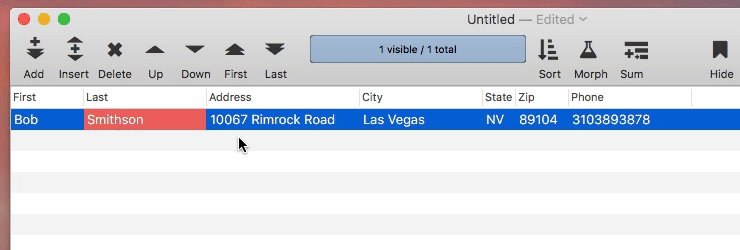
To learn how to get the most out of this Help system, see the Panorama Help Wizard page. On that page you’ll learn how to choose a Help realm (area), how to search for specific topics, how to open multiple Help windows at the same time, and how to transfer text from the Help window into your projects.
I hear the bell — class is about to begin. It’s time to get started with your new Panorama career! I hope you have as much fun learning Panorama as we had creating it for you.
Sincerely,

Jim Rea
Founder, ProVUE Development
Tutorial Lessons
- 101: Building a Mailing List Database -- The tutorial begins by creating a new database with seven fields: first and last names, address, city, state, zip code and phone number. You'll also learn how to examine and modify field attributes, and how to rename a field.
- 102: Entering Data Into Your New Database -- This lesson introduces the basics of using the keyboard to enter new data into the database, as well as editing existing data. You'll learn about some basic data entry aids including automatic capitalization, input patterns, and the tab key. Finally, you'll learn how to expand the input area to edit multi line data.
- 103: Saving and Opening Database Files -- Panorama uses standard macOS techniques for saving your documents. All Panorama databases files end with an extension of .pandb. You'll learn several techniques for opening a database, including double clicking, open recent, and setting up favorite databases … even an easy way to find and open a database that you've lost (forgotten what folder it was in).
- 104: Importing Data Into the Mailing List -- If you already have data in another program (FileMaker, MySQL, a spreadsheet, etc.) you certainly don't want to re-enter that data in using the keyboard. In this lesson you'll learn how to import a text file (CSV, tab delimited, etc.) into an existing database. The data in the text file doesn't have to be arranged the same way as the database, Panorama can rearrange the data on the fly as it is imported. (Panorama can even split or merge columns as the data is imported, though that is not covered in this lesson).
- 105: Inserting a Field and Re-Importing -- This lesson shows how to insert a new field into the middle of an existing database, and then how to set up all of the options for the new field and re-import text into the modified database.
- 106: Sorting the Database -- You'll often need data arranged in some particular order: alphabetically, by date, price, etc. In this lesson you'll learn how to sort by one field or many, how sorts can be reversed (undo), and how to set up a favorite sort order so that it can be quickly accessed with a single click.
- 107: Searching for a Person -- Finding the data you need from a large database can be like finding a needle in a haystack. Panorama's search tools can quickly locate any data you are interested in. You'll also see how to jump from item to item if there is more than one data item that matches your search.
- 108: Selecting Instead Of Finding -- Panorama's selection tools allow you to focus on just the information you are currently interested in, making everything else temporarily invisible. For extra credit for advanced users, I'll show you how to modify the selected information as a batch, and how to undo batch operations.
- 109: Selecting from a Specific Field -- Up till now, all of the searches have been of the entire database, including all fields. Now you'll learn how to narrow the search to a specific field.
- 110: Selecting More of the Same -- It's easy to right click on any data item and ask Panorama to display other data items witht same, or similar values. For example you can quickly find other people with the same last name, or other people in the same state, or other checks written in the same month.
- 111: Zip Code Distance Searches -- If your database contains US databases with zip codes, you can right click to find other addresses that are close to the clicked address. You can choose to find other addresses that are with 15, 25, 50 or 100 miles.
- 112: Using the Sounds Like Search Option -- If you don’t know exactly how something is spelled you can try using Panorama’s sounds like option, which performs searches phonetically.
- 113: Making Complex Searches -- Panorama's Find/Select dialog can perform complex searches based on multiple criteria (up to 12, or even more in a program). The complex search is built up from individual simple searches, with a live preview as each component of the search is assembled.
- 114: Searching with a Regular Expression -- Regular expressions are a powerful technology that allow complex patterns to be created to perform sophisticated searches for just about anything – email addresses, phone numbers, urls, prices, part numbers, you name it. In fact, entire books have been written about regular expressions and how to use them. This lesson gives a brief introduction.
- 115: Searching with a Formula -- If Panorama's standard seach options aren't precise enough, any Boolean (true/false) formula can be used. You can choose from any of Panorama's hundreds of formula operators and functions, even perform searches that compare different fields (for example find all items where the price is more than twice the cost).
- 116: Selecting All Records -- This lesson is super easy — one command that makes all of the data in the database visible.
- 117: Saving Favorite Searches for Later -- It can take a lot of time to set up the complex searches described in the previous lessons. Fortunately, Panorama allows you to save any search so that you can repeat it later with a single click.
- 118: Temporarily Hiding One or More Fields -- This lesson shows how you can temporarily hide one or more fields so that you can focus on just the fields that you are interested in at the moment. Later you can easily make all fields visible again. You can also set up favorite configurations that quickly make only specific fields visible.
- 119: Automating Tasks with Procedures -- Right out of the box, Panorama is a very flexible program. Its built in menus and tools bring incredible power to your fingertips. Even better, you can easily create your own programs that can be activated with a menu or button. As shown in this lesson, you can write programs from scratch or you can have Panorama write a program for you simply by watching and recording your actions. In the course of this lesson I'll create programs that sort and select data, hide fields, and finally, display a map based on an address in the database.
- 120: Extra Credit: Running Code Automatically -- This lesson is for advanced users, and shows how a program can run automatically when data is entered into a field. In this lesson, a short program is created that runs when a phone number is entered. The program adds a default area code if necessary and formats the number. It also displays a notification if there are too many or too few digits.
- 121: Extra Credit: Importing and Cleaning Up More Names -- This is another advanced lesson that shows how to import data into an existing database even if the new data is in a different format from the existing data, and even if the new data isn't consistently formatted. In this example the new data is brought in directly from an Apple Numbers spreadsheet.
- 201: Introducing Forms (Graphical Layout) -- Now we switch gears to talk about "free form" custom layouts, which Panorama calls Forms. A form is like a piece of paper that allows you to design any arrangement you want -- labels, invoices, statements, whatever you need. A database can contain multiple forms, each with its own custom layout. In this lesson you'll learn how to create new forms, and how to create and manipulate graphic objects within a form.
- 202: Forms: Working with Data -- This lesson demonstrates how to include data in a form, both for display and editing.
- 203: Creating a Data Entry Form -- Assembling a complex data entry form piece-by-piece can be tedious. Fortunately, Panorama can do most of the work for you, automatically creating a pixel perfect layout in seconds. In fact, I'll build a complete data entry form for this mailing list database in seven seconds flat.
- 204: Adding Buttons to a Form -- It's easy to add a push button to a form. In this lesson I'll create a standard push button, and also a graphical icon button (Panorama includes almost 700 icons from the Font Awesome collection) and a button constructed from an image.
- 205: Printing Mailing Labels -- Panorama has powerful capabilities for printing custom reports. In this lesson, I'll build a simple template for printing Avery 5160 mailing labels.
- 206: Displaying a Map -- With the ability to embed a web browser into a form, the entire internet is accessible from within Panorama. You can access any public web page, or you can construct HTML on the fly from your database (this help system is constructed with a Panorama form that contains an embedded web browser). In this lesson, a browser is used to embed a map directly into the database.
- 207: Searchable List -- In addition to Panorama's standard Find/Select dialog, you can also build a custom search list into a form. The list is automatically synced with the database, or you can create a list that has its own independent data source.
- 208: Tab Panels -- Tab Panels provide a way to cram a lot of user interface into a limited area. In this example I'll use a tab panel to combine four forms into one, with control buttons to switch between different panels.
- 301: Building and Organizing a Checkbook -- Now that you’ve created your first simple mailing list database, you’re ready to try something more complicated. In this lesson you’ll build and use a database for keeping track of a checkbook. This lesson starts by creating the new database and setting up the fields.
- 302: Checkbook Sample Data -- In this lesson the new checkbook database is filled with imported sample data.
- 303: Data Entry Helpers -- Before you can work with and analyze data, you have to get the data into the database, and that usually means data entry with the keyboard. This job is never easy, but Panorama does have tools that can make data entry faster and less error prone. This lesson examines how Panorama can improve the data entry process for each of the fields in the checkbook database.
- 304: Selecting Data -- Earlier lessons demonstrated searching in depth, but only in a database with text fields. Since the checkbook contains date and numeric fields, there are some additional searching tips.
- 305: Totals, Summaries and Charts -- In this lesson you'll see how you can quickly calculate totals, summaries, and charts of summarized data.
- 306: Collapsible Outline Summaries -- In this lesson you'll see how Panorama can quickly calculate subtotals and totals, organizing them into an outline that can be collapsed or expanded to see just the level of detail you need. Once calculated, you can even "rank" summaries, for example to show where spending is concentrating or which regions have the highest sales. The ability to “zoom” in and out like this is a great tool for actually understanding your data.
- 999: Further Reading -- Suggestions for Panorama topics beyond the tutorial.