Previous: 117: Saving Favorite Searches for Later
If you need to temporarily hide a field, simply click anywhere in the field, then click on the Hide tool and choose Hide Field from the pop-up menu. (Alternatively, you can right click on the field name and choose Hide Field from the pop-up context menu, or you can choose Field>Hide Field from the menu bar). You can hide as many fields as you want as long as at least one is visible.
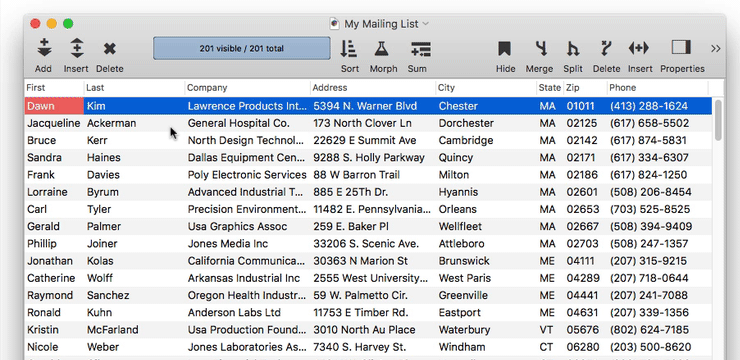
To make all hidden fields visible again, choose Show All Fields.
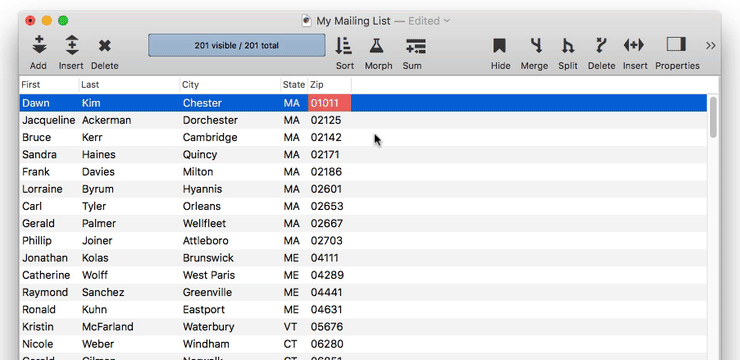
To hide or show a bunch of fields at once, choose Hide/Show Fields. This opens a dialog that allows you to choose which fields to show and which to hide. Check the fields you want to see and then press Set Visible Fields.
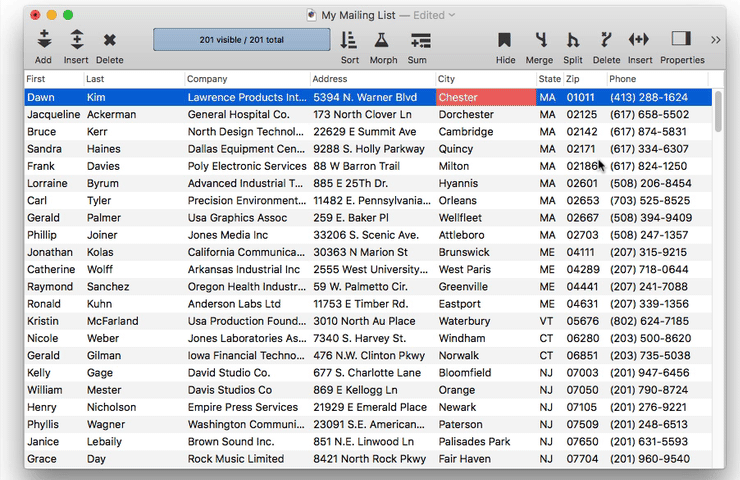
This technique is especially useful when you want to print only certain fields. Simply pick the fields you want and then choose the Print command.
Like sorting and searching, you can set up favorite visible field configurations.
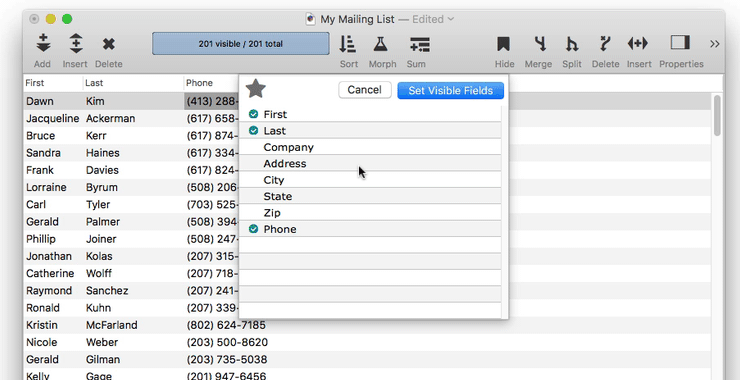
Once a favorite is set up, you can access it by clicking on the Hide tool.
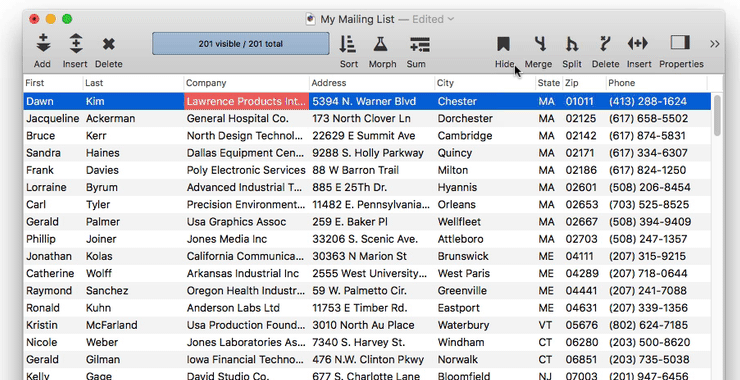
Note: The data sheet is normally limited to 150 visible columns at a time. If you need to use more than 150 fields, see Limiting the Maximum Number of Data Sheet Columns.
Next: 119: Automating Tasks with Procedures
See Also
- Hiding and Showing Fields -- temporarily hiding fields in the data sheet.
- Limiting the Maximum Number of Data Sheet Columns -- adjusting the maximum number of columns displayed in data sheet windows.
History
| Version | Status | Notes |
| 10.0 | Updated | Carried over from Panorama 6.0, with updates. |