A mailing list for storing names and addresses is one of the most basic database applications, and is very simple to create with Panorama. The basic mailing list will look like this:
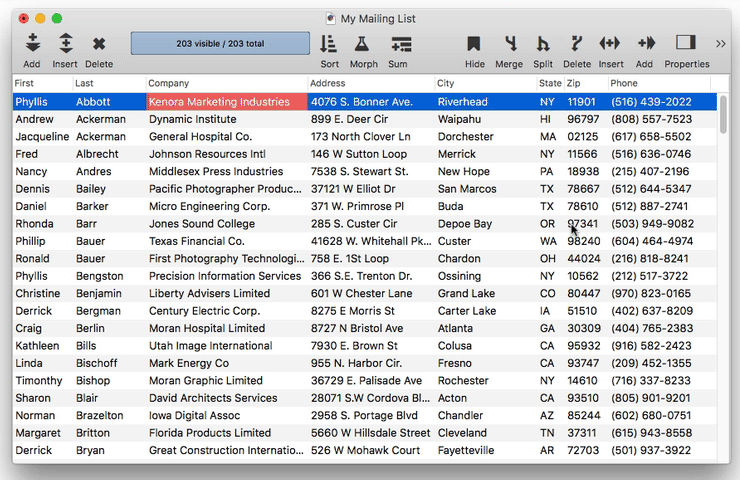
Later, you’ll also build a custom interface for this database that looks like this, including a custom searchable list, data entry, and even a map:
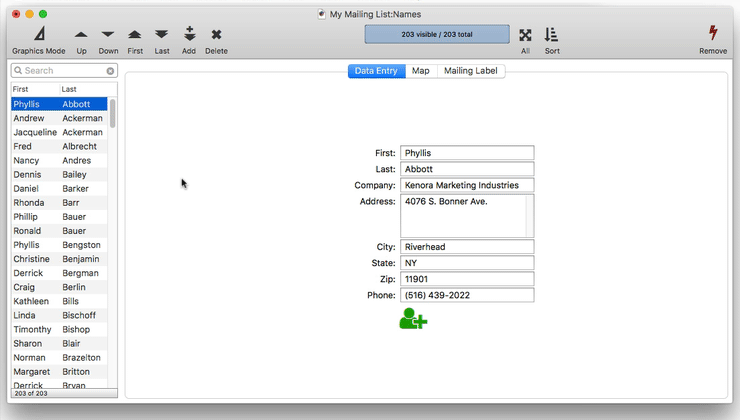
Creating the New Database
To quickly create a new mailing list database, choose File>New>New Database From Template>Mailing List. This creates the database and opens a dialog with a list of fields.
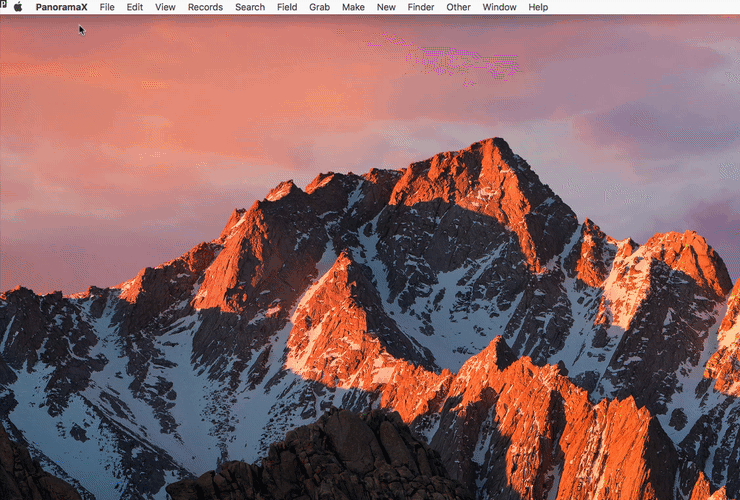
For the purposes of this tutorial, this mailing list will only contain addresses in the United States, so we don’t need a Country field. However, I do want to include a phone number field, so I edit the list of fields to remove Country and add Phone. When the list of fields is set up the way I want (don’t worry, fields can easily be added or removed later), I press the Construct Fields button.
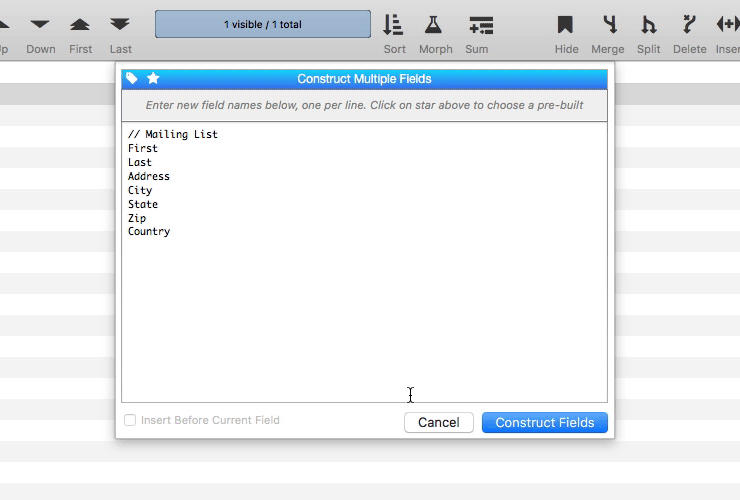
Panorama has done all the work for you. For each field, it has set up all of the necessary options, including the data type, width, automatic capitilization, formulas and more.
You don’t have to accept the field options that Panorama has set up for you. To examine or change the options, simply click on the Properties tool to open the Field Properties Panel. For example, I can use this panel to change the Phone field to Cell.
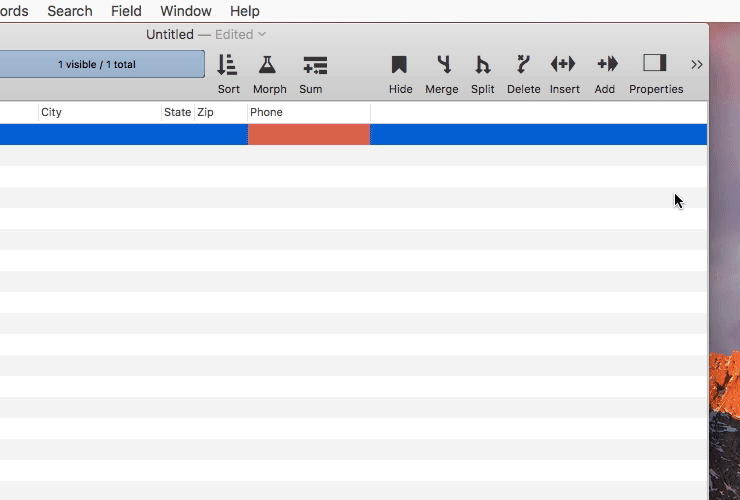
(If you try changing the field name now yourself, be sure to set the field name back to Phone afterward, some of the following steps in the tutorial assume this field is called Phone.)
See the links below to learn more about adding, removing, and manipulating fields.
Creating a New Database from a Text File
In this example a new database was created from scratch – completely empty. You can also create a new database from an existing text file. The File>New>New Database from Text File command will automatically read in the text and set up the fields. See Creating a New Database to learn more.
Next: 102: Entering Data Into Your New Database
See Also
- Adding New Fields -- adding one or more fields to a database.
- Construct Multiple Fields -- using a template to quickly add multiple fields to a database.
- Creating a New Database -- creating a new database.
- Deleting Fields -- deleting fields from the database.
- Field Blueprint Dialog -- examining and modifying the raw specification of a field.
- Field Properties -- available field attributes.
- Field Properties Panel -- examining and modifying field attributes.
- Field Width -- adjusting the width of a field in the data sheet.
- Fields -- introduction to database fields.
- Limiting the Maximum Number of Data Sheet Columns -- adjusting the maximum number of columns displayed in data sheet windows.
- Merging Adjacent Fields -- merging two fields into one.
- Rearranging Field Order -- rearranging the order of fields in the data sheet.
- Splitting a Field -- splitting a field into two fields.
History
| Version | Status | Notes |
| 10.0 | Updated | Carried over from Panorama 6.0, with updates. |