Previous: 103: Saving and Opening Database Files
If you already have data in another program (FileMaker, MySQL, Numbers, Excel, etc.) you can transfer that data to Panorama by exporting it into a text file (tab or comma delimited) and then importing it into Panorama. Panorama includes some text files with sample data, so we’ll import one of those files now. Start by choosing File>Import> Import Text File into Current Database. Then choose Import Data>Sample Data>200 Sample People. (If you wanted to use real data instead of sample data, simply drag the text file containing the data onto the wizard.)
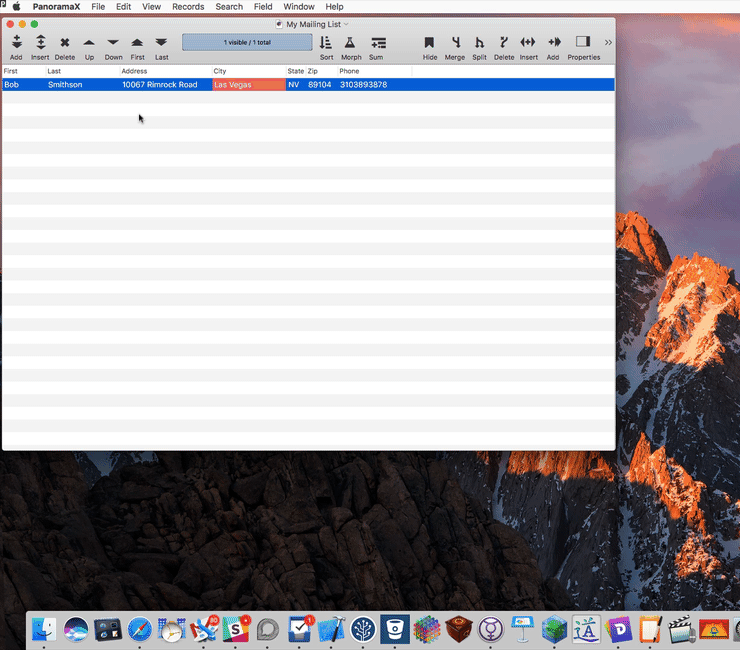
The next step is to assign data from the imported text to specific fields in the mailing list database. This is done by dragging the columns of imported data into the appropriate fields in the database.
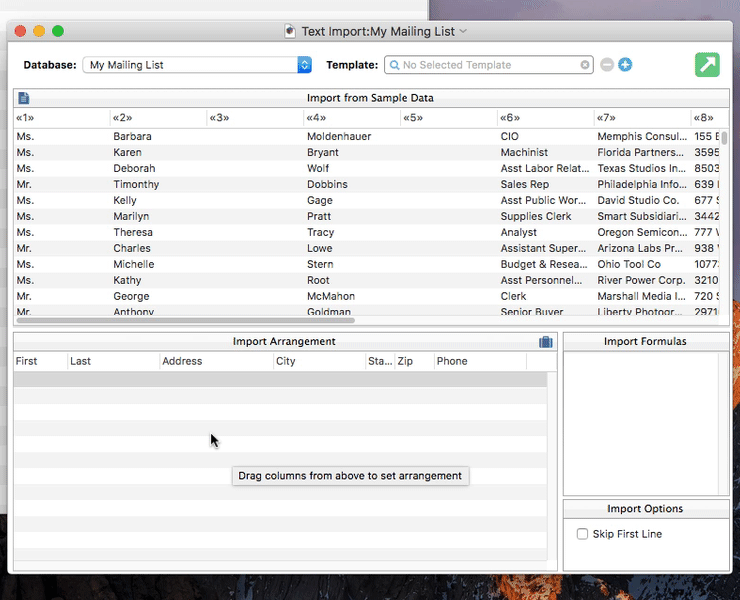
Once all of the data has been dragged into place, click the Import tool in the upper right and choose to either Append or Replace the existing data. The wizard will import the data from the text file into the database.
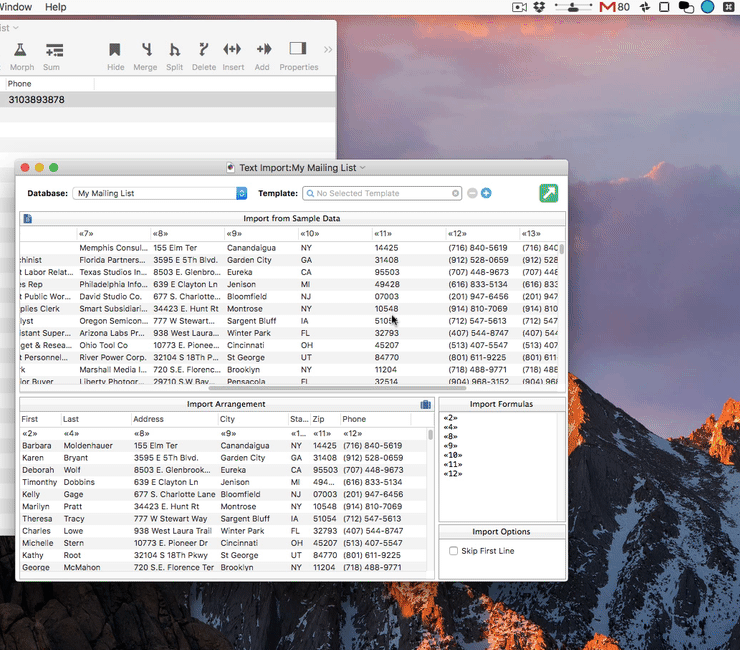
The power of the Text Import Wizard goes far beyond what is shown here. It can even split or merge data columns on the fly as text is imported, and you can save templates with pre-built configurations. See Text Import to learn more about using this wizard.
Next: 105: Inserting a Field and Re-Importing
See Also
- Text Import -- importing text into an existing database.
History
| Version | Status | Notes |
| 10.0 | Updated | Carried over from Panorama 6.0, with updates. |