Previous: 102: Entering Data Into Your New Database
To permanently store your new database, choose the File>Save command. Using the dialog, choose the folder you want to save the database in. Type in the name of the file and then press the Save button.
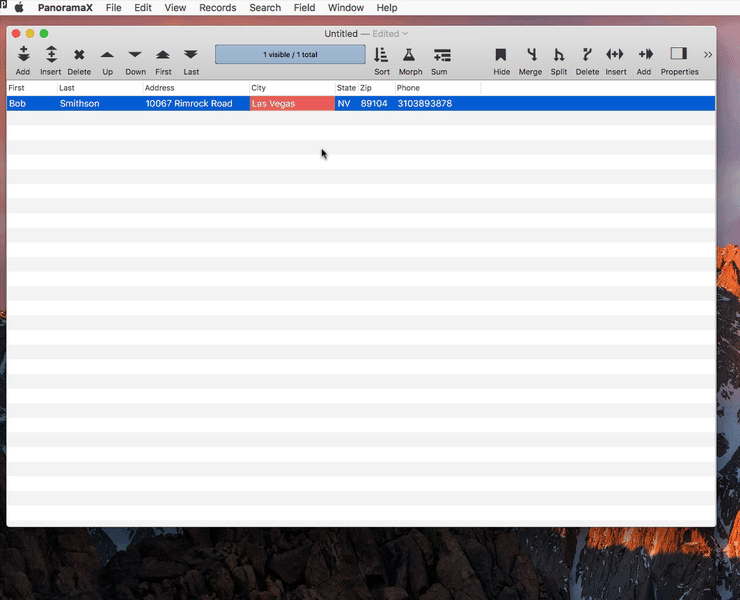
Panorama X files always have an extension of .pandb. If you’ve enabled the Show all filename extensions option in the Finder, you’ll see this extension on the end of every Panorama file.
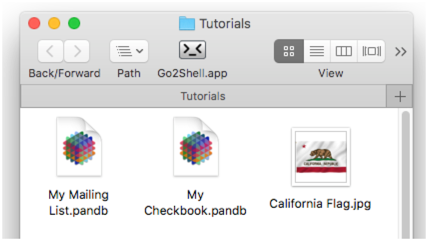
Locating an Open Database in the Finder
If at any time you need to locate where an open database has been saved, hold down the Command key and click on the icon at the top of the window. A pop-up menu will appear showing all of the folders that enclose the file’s location. Select a folder to open it in the Finder.
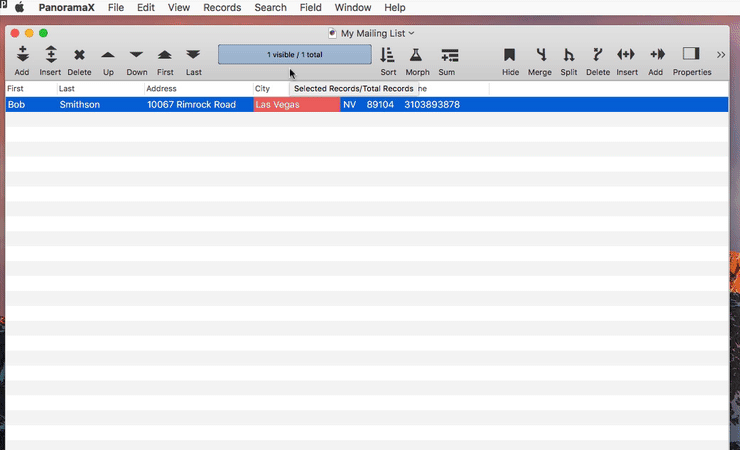
Opening A Database
There are several ways to open a database. The basic method is to locate the file in the Finder and double click on it. Or, you can use the File>Open dialog.
If you’ve used the database recently, a quick method is to choose from the File>Open Recent menu.
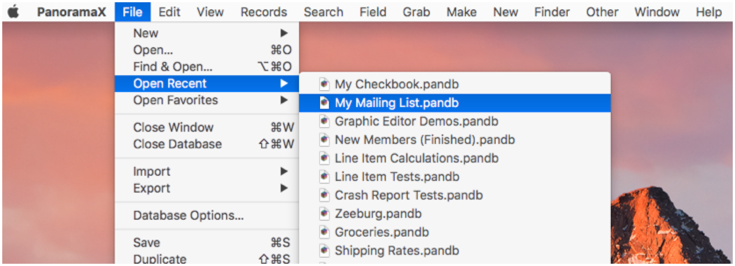
If you plan to use a file frequently, you can set it up as a Favorite so that it can be quickly accessed from the File>Open Favorites submenu.
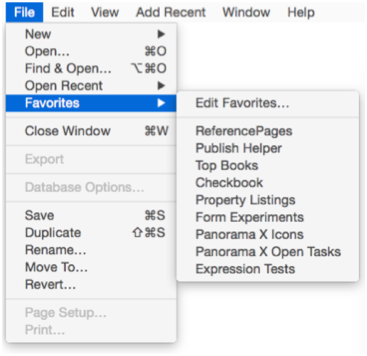
Unlike the Open Recent menu, which is maintained automatically by the system, you control the Favorites menu yourself. See Open Favorites to learn how to set up and modify this menu.
Finding a Lost Database
The File>Find & Open dialog makes it easy to track down a database you misplaced somewhere on your hard drive. This dialog uses Apple’s Spotlight search technology to locate any Panorama X database on your computer. When you first open this dialog, it lists the recently opened databases, just like the Open Recent menu.
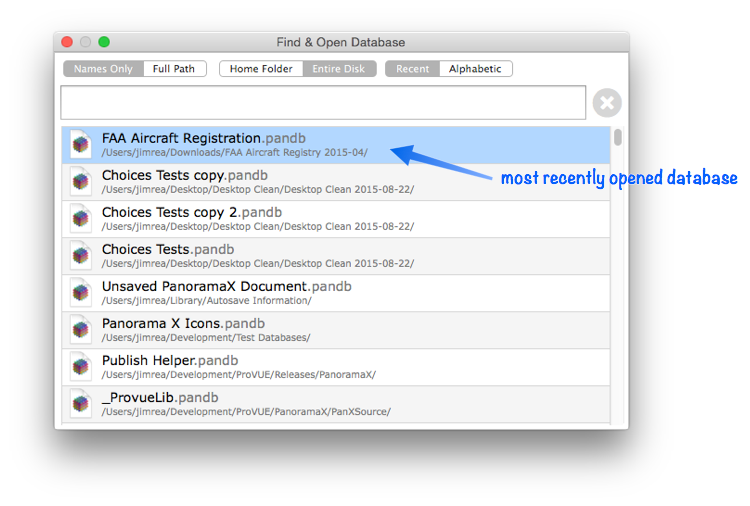
Unlike the Open Recent menu, however, you can search thru the list – just start typing. You can quickly find any database on your computer even if you haven’t opened it in months or years. Once you’ve found the database you want, just double click to open it.

See Find & Open to learn more about this dialog.
Newly Opened Database Window Arrangement
When you open a database, Panorama normally opens up the same windows that were open the last time the database was used, so you can get right back to work where you left off. However, you might want to set up a database so that it always opens to certain specific windows, no matter what windows you were using before. See Newly Opened Database Window Arrangement to learn how to set up the exact arrangement and positions of windows that appear when a database is opened.
Next: 104: Importing Data Into the Mailing List
See Also
- Reveal in Finder -- reveal the location of a database in the Finder.
History
| Version | Status | Notes |
| 10.0 | Updated | Carried over from Panorama 6.0, with updates. |