If you want to select data that is related to the current data cell, the easy way to do it is to use the context menu. To see this menu, simply right click on any data cell. If you’re using a track pad, you can click with two fingers. (If you don’t have a two button mouse or a track pad, hold down the Control key and click on the cell.) This movie shows the most common example, selecting data that is the same as the clicked cell.
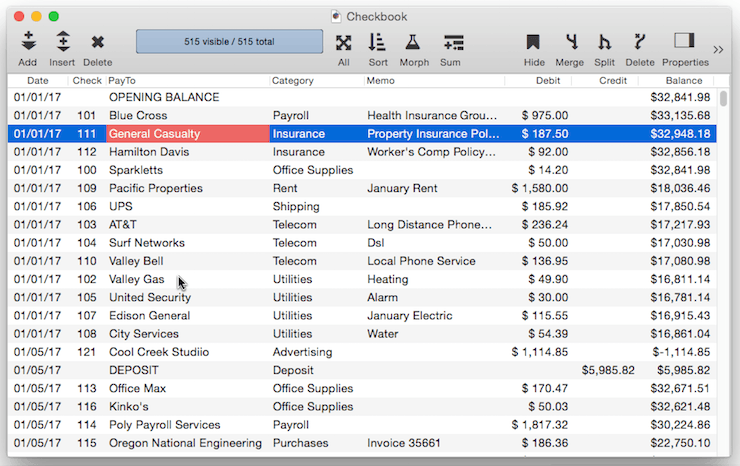
The selection options in the menu vary depending on the type of data you click on.
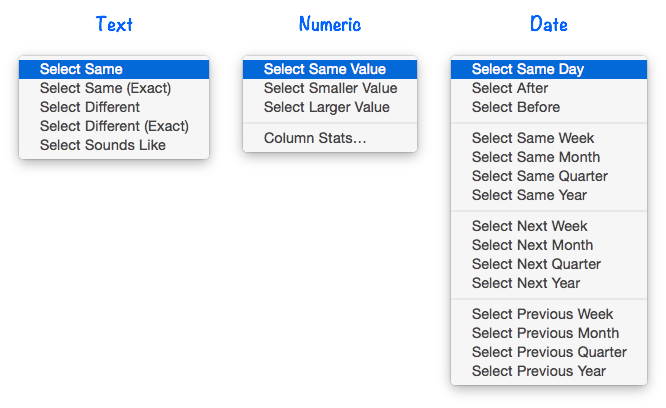
Select Same
The Select Same option, selects cells that contain the same value as the cell that was clicked on. For text cells, this will include cells that are the same except for capitalization (so pat, Pat and PAT would all be treated the same). If you want only cells that match in all aspects including capitalization, choose Select Same (Exact). The Select Sounds Like option uses a phonetic option, selecting all cells that sound similar, for example Gutieriez, Guteres, Gutierrez, etc. (As you can see in this example the phonetic match isn’t perfect, and in this case it thinks that Goodrich also sounds similar. The algorithm tends to err in the direction of more matches, rather than less.)
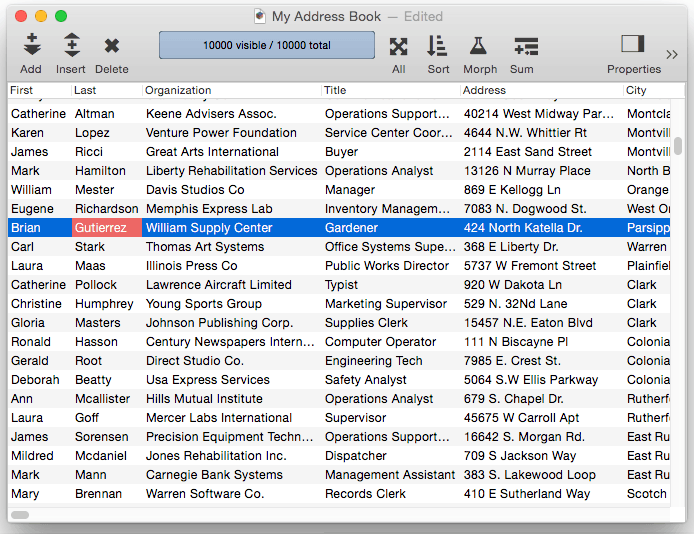
For date fields, there are additional options for different periods — same week, month, quarter or year. For example, to find all records in January, just right click on any date in January and choose Select Same Month.
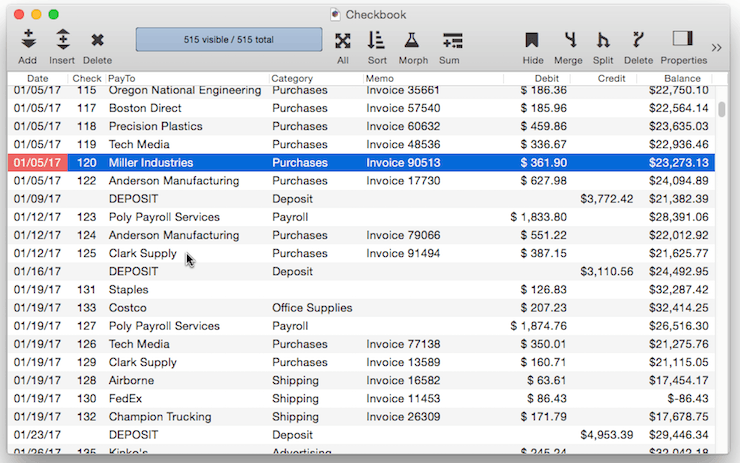
Select Zip Code Distance
If a field contains US Zip Codes,
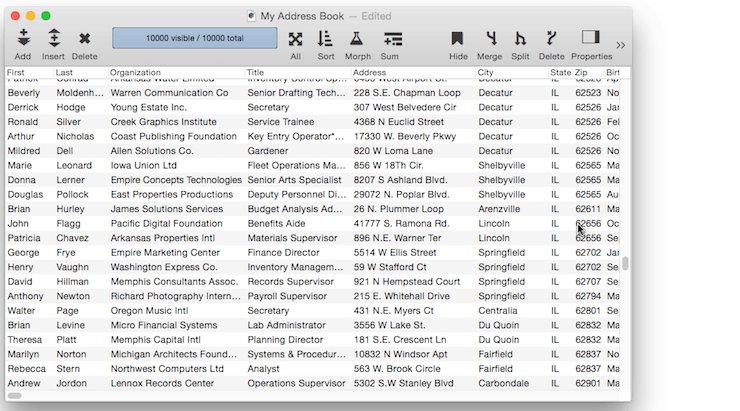
Select Larger/Smaller
These options apply to numeric cells. For example, right click on a cell that contain $100 and choose Select Larger to select all records with values greater than 100.
Select Before/After
These options apply to date cells. For example, to find all records before a certain date, simply right click on the date and choose Select Before. If you clicked on a cell that contained January 1, 2017 then Panorama would select all records from 2016 or earlier.
Select Next/Previous/First/Last
When working with date fields you can “walk” thru the data by day, week, month, quarter or year. For example, you could start by right clicking on a cell in January and choosing Select Same Month to see all of the records in January. Then choose Select Next Month to see all of the records in February, then again for March, April, May, etc.
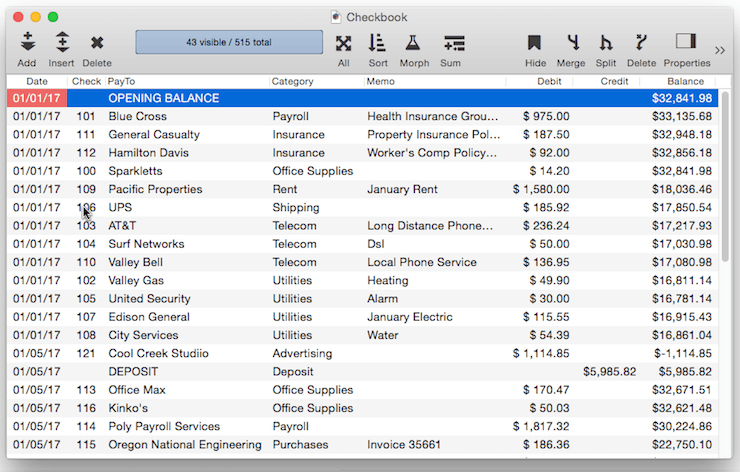
Quick Subtotals
Once you’ve made a selection you can click on a numeric field and choose Column Stats from the context menu to get some quick statistics about the selected records. For example, you could start by selecting all records in April, then right click and choose Column Stats. A small panel appears displaying information about the debits in the currently selected records, including the total, count, average and standard deviation.
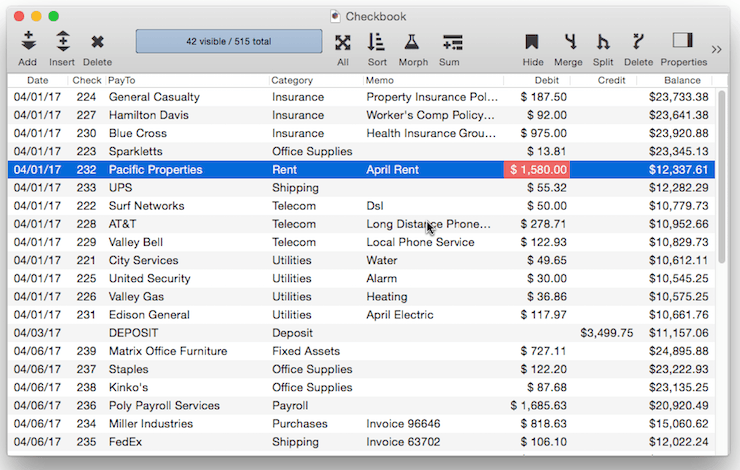
If necessary, you can select and copy values from the panel simply by selecting the text and choosing Copy from the Edit menu (or pressing Command-C).

Note: The pop-up Copy that appears in the movie above is not part of Panorama, it is an application called PopClip.)
See Also
- checkemptyselection -- notifies the user if a selection failed, and reverts to the previous selection.
- Date Search Options -- searching dates within a database.
- Favorite Searches -- saving and recalling favorite searches.
- find -- locates the first visible record in the active database for which the specified condition is true.
- Find & Replace Dialog -- finding and replacing a word or phrase (with an option to use a regular expression).
- Find/Select Dialog -- using a dialog to search for specific data.
- findabove -- locates the next previous record (above the current record) in the active database for which the specified condition is true.
- findbackwards -- locates the last visible record in the active database for which the specified condition is true.
- findbelow -- locates the next visible record (below the current record) in the active database for which the specified condition is true.
- findid -- locates a record in the active database by its ID number (see info("serverrecordid").
- findnth -- finds the nth (2nd, 3rd, 4th, etc.) record that matches a true-false test.
- findselect -- opens the standard *Find/Select* dialog.
- findselectdialog -- opens the standard *Find/Select* dialog.
- Formula Search -- searching with a formula.
- Handling Empty Selections in Code -- dealing with an empty selection data set.
- ifselect -- combines the select and if info("empty") operations into a single statement.
- info("empty") -- returns true or false depending on the result of the last select operation. If no records were selected the function will return true, otherwise it will return false.
- info("found") -- returns true or false depending on whether the last *find* or *next* statement was successful.
- info("selectduplicatesortwarning") -- works with the selectduplicatesnowarning statement to ascertain whether or not the database was sorted correctly when last search for duplicates was performed.
- nextmatch -- locates the next visible record in the active database for which the condition specified in the most recent Find statement is true.
- Numeric Search Options -- searching numbers within a database.
- pleaseselectall -- makes sure that all records are selected.
- previousmatch -- locates the previous (closer to the top) visible record in the active database for which the condition specified in the most recent Find statement is true.
- Record Search Options -- searching via record attributes.
- Refining a Selection -- selecting a subset or superset of a previous selection."
- removeselected -- deletes all selected records from the database.
- removeunselected -- deletes all unselected records from the database.
- safeselect -- makes visible only those records for the active database for which the specified condition is true. If no records match, the previous selection is retained.
- safeselectwithin -- makes visible only those previously selected records in the active database for which the specified condition is true. If no records match, the previous selection is retained.
- search( -- searches through an item of text looking for a character, word or phrase. If it finds an exact match (including upper/lower case) with the character, word or phrase, it returns its position within the text item. If it does not find the character, word or phrase, it returns zero.
- searchanycase( -- searches through an item of text looking for a character, word or phrase. If it finds a match (upper/lower case may be different) with the character, word or phrase, it returns its position within the text item. If it does not find the character, word or phrase, it returns zero.
- Searching -- searching a database to find or select information.
- select -- makes visible only those records for the active database for which the specified condition is true.
- Select Duplicates Dialog -- opens the standard *Select Duplicates* dialog sheet.
- selectadditional -- adds unselected records to a previously selected group if they match the true-false test.
- selectall -- makes every record in the database visible.
- selectduplicates -- selects records containing duplicate information in the database.
- selectduplicatesnowarning -- selects records containing duplicate information in the database.
- selectreverse -- makes every visible record invisible, and every invisible record visible.
- selectwithin -- uses a Boolean formula to exclude records from a previously selected group.
- Text Search Options -- searching text within a database.
History
| Version | Status | Notes |
| 10.0 | No Change | Carried over from Panorama 6.0 |