A Panorama database can contain multiple components — the data itself, forms, and procedures (programs). The View menu lists all of the components in the current database. It allows you to open any component in a window, and also allows you to create new form and and procedure components.
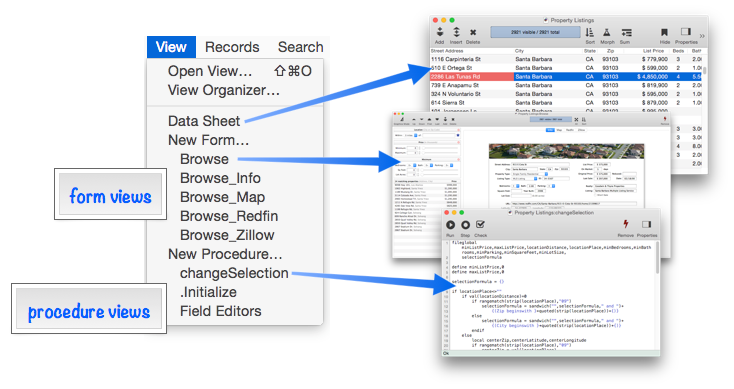
When you select a view from this menu, Panorama opens that component in a new window. Panorama remembers the location where this view was last opened, so if you close a view and re-open it, it will come back in the same spot.
Creating a New Form or Procedure View
A database can only have one data sheet, but it can have as many forms and procedures as you like. To create a new one, choose New Form or New Procedure.
The new view is created immediately with an automatically assigned name. You can change the name at any time using the inspector panel. This illustration shows creating a new procedure, but creating a new form works exactly the same way.
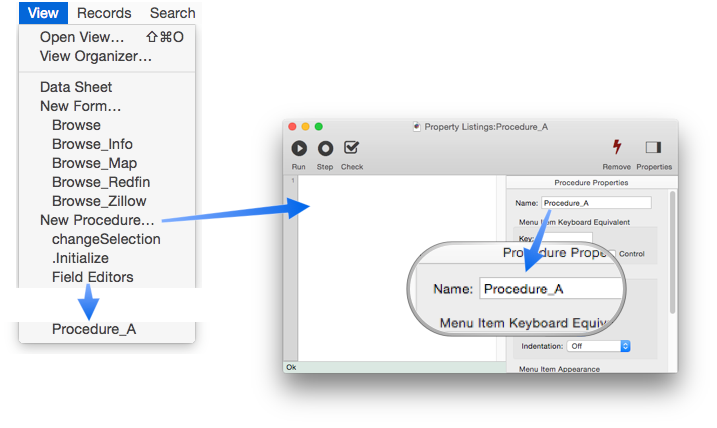
As shown above, the new view is always added to the end of the list. If you want to create a new procedure or form in a specific spot, or to rearrange the order, use the View Organizer.
Deleting and Rearranging Views
To delete or rearrange views, use the View Organizer wizard.
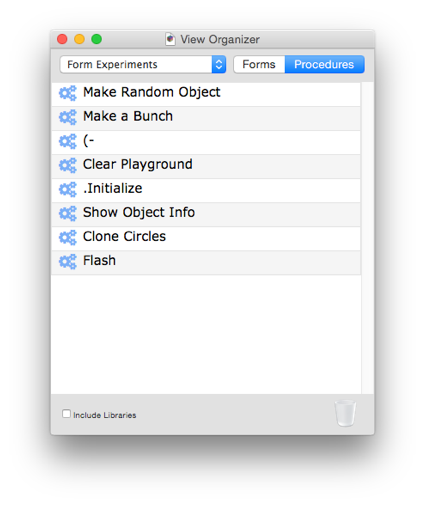
Excluding Individual Forms and Procedures from the View Menu
The View Menu normally displays all the views in the database — the Data Sheet, all Forms, and all Procedures. However, if a view is rarely used or is only used by programming code, you can ask Panorama to omit a view from the View menu. To omit an individual view, open the View Organizer window (from the View menu), then right-click on the view you want to omit and choose Exclude from View Menu from the pop-up menu. The icon for this view will turn gray to indicate that it is now excluded from the View menu.
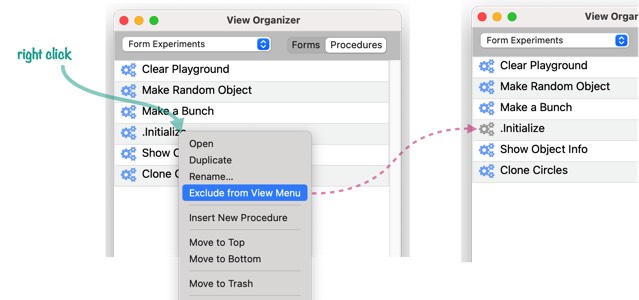
Even though this procedure no longer appears in the View menu, you can still access it with the View Organizer window, or the View Search window (see below). If you later decide that you do want this procedure (or form) to appear in the View menu, just right click on it and choose Exclude from View Menu from the pop-up menu again.
You can exclude as many individual items from the View menu as you want. If you want to exclude a lot of items, it may be easier to go to the Database menu and choose Exclude All Individual Procedures from the View Menu, then re-enable individual items as needed.
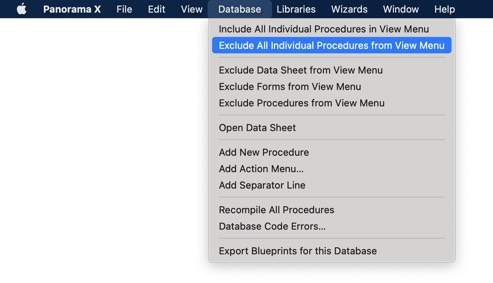
Important: If you hold down the Option key, Panorama will always display the complete View menu, with nothing excluded.
Excluding Sections of the View Menu
In addition to excluding individual items from the View menu, you can also exclude entire sections of the menu. There are two ways to do this. The first is to open the File>Database Options dialog, and pick the sections you want to exclude.
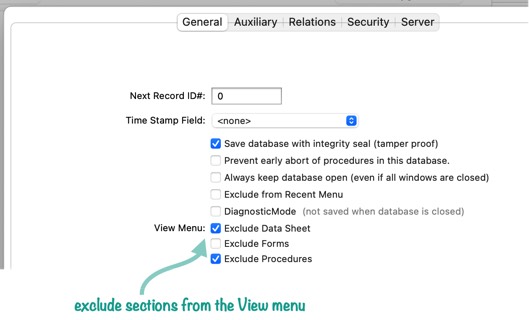
The second technique is to open the View Organizer window, and pick the sections you want to exclude from the Database menu.
Important: If you hold down the Option key, Panorama will always display the complete View menu, with nothing excluded. You can also access excluded items using the View Search or View Organizer windows.
Searching the View Menu
The View menu works great up to a few dozen views, but what if you have hundreds of forms and/or procedures? In that case, the View menu becomes a bit unweildy. When you have that many views, the Open View wizard comes in very handy. This wizard allows you to use searching to find the view you need, it’s similar to Apple’s Spotlight search but for Panorama views. (If you are an Xcode user, you’ll find it similar to Quick Open, and it even uses the same keyboard shortcut.)
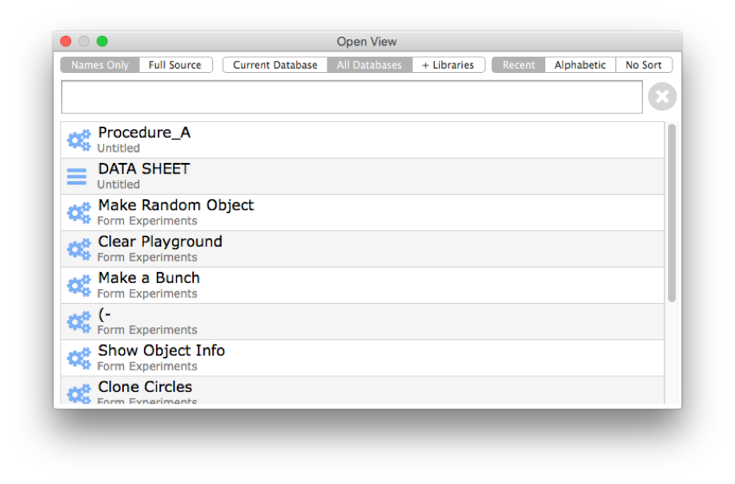
See Open View to learn how to use this wizard.
Comprehensive Searching
The Open View wizard is great for quickly finding and opening a form or procedure, but if you need to do comprehensive searching for multiple matches, the View Search wizard is usually more helpful. Unlike the Open View wizard which closes when you double click on a view, the View Search wizard stays open until you explicitly close it.
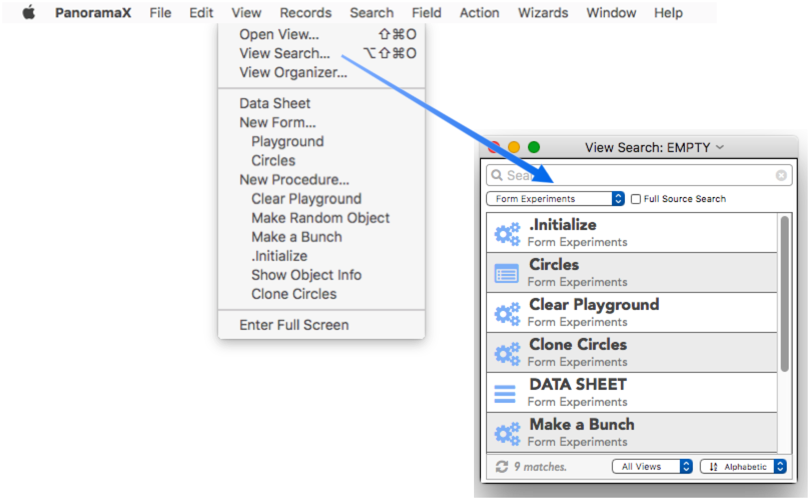
You can also open multiple View Search windows with different searches. See View Search to learn all the details of comprehensive searching with this wizard.
See Also
- Open View -- using the Open View window to quickly access any form, procedure or data sheet.
- openviewsearch -- opens a View Search window.
- standardwizardsmenu( -- generates a Custom Menu specification for Panorama's standard Wizards menu.
- View Organizer -- rearranging, copying and deleting views.
- View Search -- persistent, comprehensive search of procedures and forms in one or multiple databases.
- views( -- lists views in open databases.
History
| Version | Status | Notes |
| 10.2 | Updated | It's now possible to exclude specific items or even entire sections from the View menu on a database-by-database basis. |
| 10.1 | Updated | Now includes the View Search item. |
| 10.0 | Updated | Carried over from Panorama 6.0, but now includes the Open View and View Organizer items. |