The Construct menu is used to automatically construct complex form applications, including calendars, lists, mailing labels, custom reports and more.
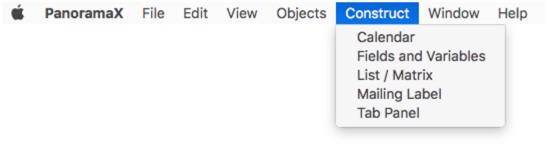
Choosing an item from this menu normally opens a dialog sheet window that allows you to edit a template that specifies how form items will be arranged, like this:
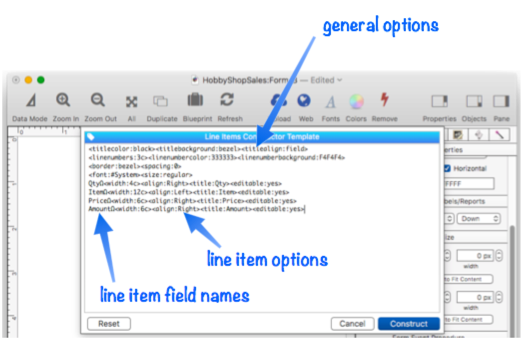
At this point you can edit the template to customize how items are arranged. When you press the Construct button, Panorama uses the template specifications to generate a form layout, like this:
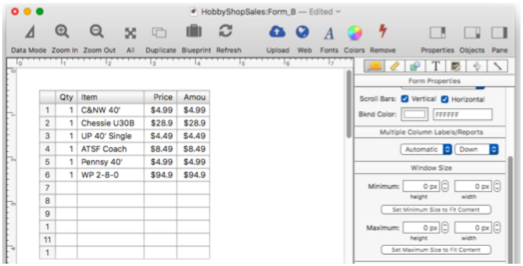
If you’re doing a lot of work with a template, it can get tedious to have to keep re-opening the dialog sheet over and over again. If you hold down the Option window when you click on the Construct menu, the template will open in a separate window. You can edit the template in this window, and then either press the Play button or press the Enter key on the keyboard to update the form with the changes. This separate editor window will stay open until you explicitly close it, making it much easier to make iterative changes to the template and see the results.
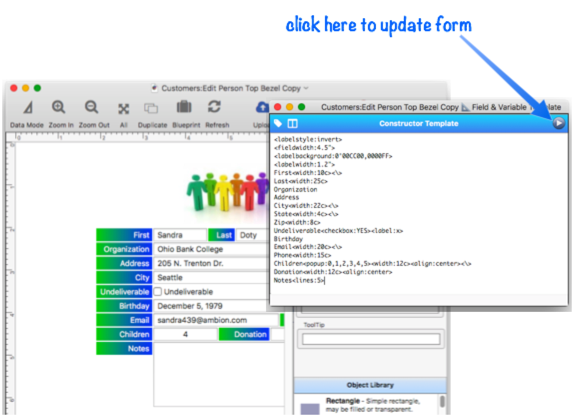
If you would prefer to always open templates in a separate window, choose that option in the General panel of the Preferences dialog.
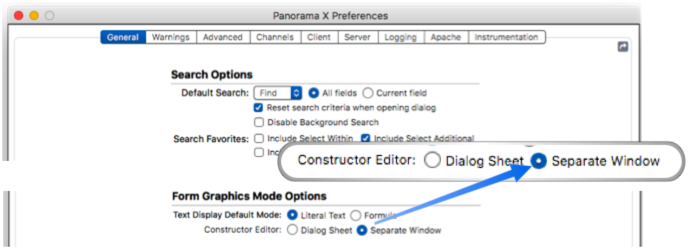
If you select Separate Window as the default, holding down the Option key will temporarily open the dialog sheet (in other words, the normal operation is exactly reversed.)
See Also
- Automatic Form Construction -- creates a column of form elements for editing data fields (or variables).
- Automatic Mailing Label Construction -- creates a mailing label.
- Automatic Report Construction -- creates a tabular report with columns of data.
- Line Item Grid Constructor -- creates a grid of form elements for displaying and editing line item fields.
- Matrix Constructor -- quickly creating a Matrix Object from a template.
- Tab Panel Constructor -- quickly creating a Tab Panel Object from a template.
- Text List Constructor -- quickly creating a Text List Object from a template.
History
| Version | Status | Notes |
| 10.0 | New | New in this Version. |