The choices data type is used for storing data that has only a few possible values. Some typical examples of this type of data are listed below. (Notice that in the case of choices that contain spaces, like US Mail and Eastman Kodak, the space is represented by an underscore, for example US_Mail and Eastman_Kodak.) Of course you can use the text data type to store this kind of information, but using the choices type can speed up data entry, reduce keying errors, and reduce storage space.
| Type of Data | Typical Choices |
|---|---|
| Questionnaire | Yes No |
| Credit Card | MasterCard Visa AMEX Discover |
| Shipping Carrier | UPS US_Mail FedEx Airborne DHL |
| Medals | Gold Silver Bronze |
| Credit Terms | Net_10 Net_30 COD Pre_Pay |
| Video Format | VHS DVD |
| Gasoline | Regular Supreme Diesel |
| Film ASA Speeds | 25 64 100 200 400 800 1000 |
| Film Manufacturers | Agfa-Gevaert Kodak Fujifilm |
The choices data type works by keeping a list of the possible choices for each field. In the database, Panorama stores a choice number instead of storing the actual data — for example 1 for yes and 2 for no. The list of choices is used to decode the number whenever Panorama needs to display or use the data. The number itself is never visible.
Specifying the List of Choices
The list of choices is set up in the Field Properties Panel.
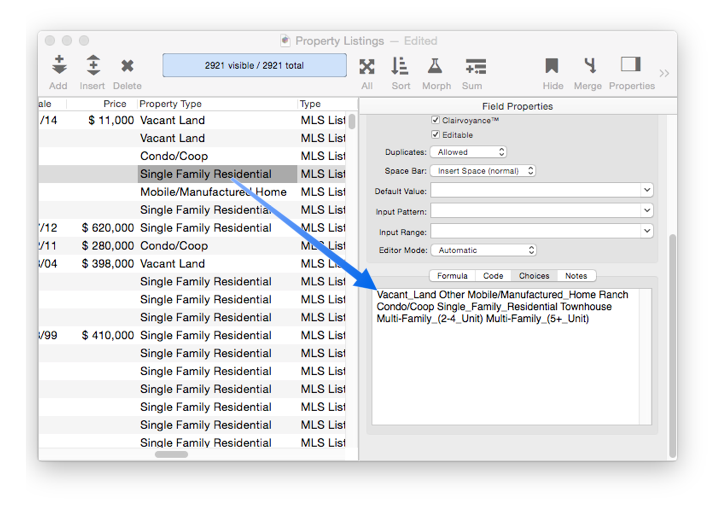
Each choice is separated from the next by a space. If a choice contains a space (Vacant Land), type an underscore instead (Vacant_Land). You can type an underscore by pressing Shift-Hyphen. (The Underscore key is just to the right of the 0 key.)
Once you’ve specified the list of choices, switch the field type to Choices (see Field Properties Panel).
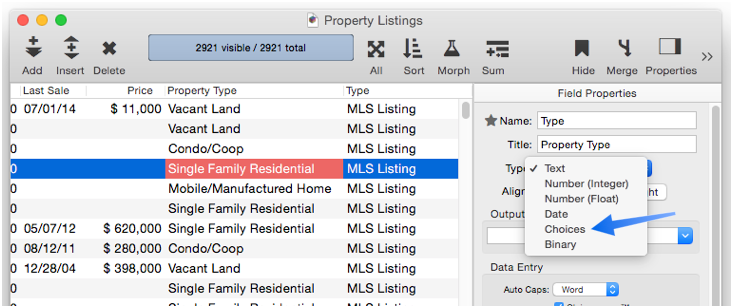
Note: You can specify a list of choices but leave the field type set to Text instead of Choices. If you do that, data entry will be done with the Choice Palette (see below), but the data will be stored as text instead of being stored as a number.
Choice Data Entry (Choice Palette)
The choices data type is treated differently than other data types for data entry. Instead of entering the data from the keyboard, you pick a selection from a choice palette containing radio buttons for each choice. (You may have to adjust the height of this panel to show all of the radio buttons.)
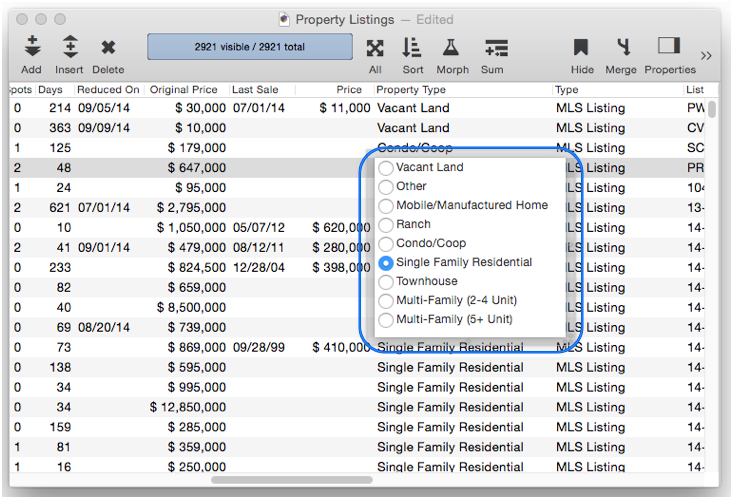
In addition to picking from the list of radio buttons, you can also pick an item from the choice palette by typing in the first letter of the item. If there is more than one item with the same first letter, however, you can only select by clicking.
Disabling the Choice Palette
You can use standard text editing even if you’ve set up a list of choices. To do so, go to the Field Properties Panel and set the Editor Mode to Text Editor instead of Automatic.
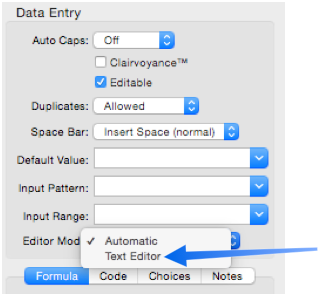
In this mode, the standard text editor will appear when you double click.
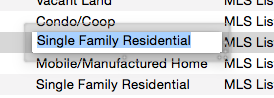
You will have to manually adjust the height when you switch between Automatic and Text Editor mode.
See Also
- Data Types -- different types of data that can be stored in Panorama, including text, numbers and dates.
- Dates -- working with dates.
- Numeric Data -- numeric data (fixed and floating point).
History
| Version | Status | Notes |
| 10.0 | Updated | Carried over from Panorama 6.0, but exceptions are no longer supported by the choice palette. |