Like many other Macintosh applications, Panorama windows have a toolbar across the top of the window.

Popup Menu Tools
To use a tool, you click on it. For most tools, that’s it, a simple click. Some tools, however, have a pop-up menu that allows you to choose from multiple options.
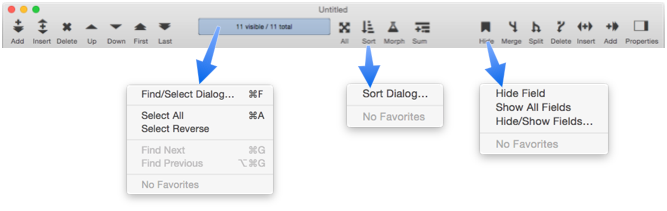
To use a tool you must click with the left-click mouse button. Right-clicking is used for customizing the toolbar (see below).
Record Count
In windows that display data, the current record count is displayed near the center of the toolbar. This displays both the total number number of records in the database, and the number of currently visible (selected) records (see Searching).
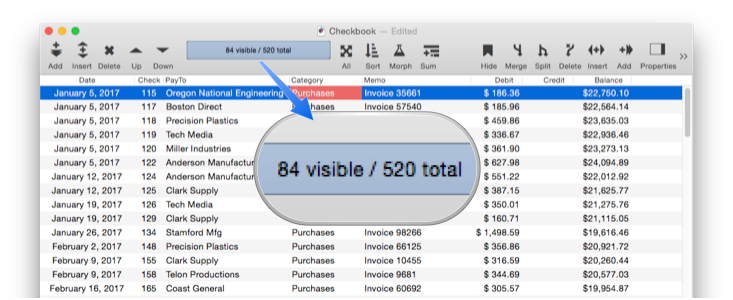
The record count display is actually a button. When you click on it, a menu of search options appears, including Favorite Searches.
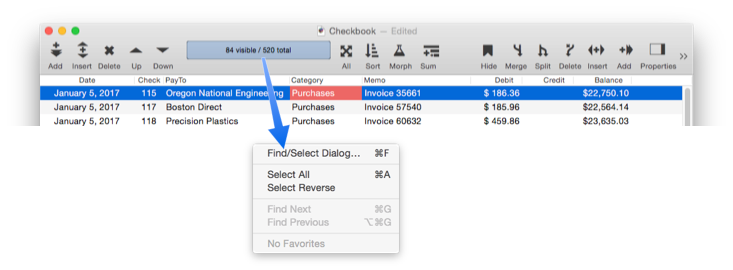
Customizing the Toolbar
To customize the toolbar, right click on it (or on a trackpad, click with two fingers).
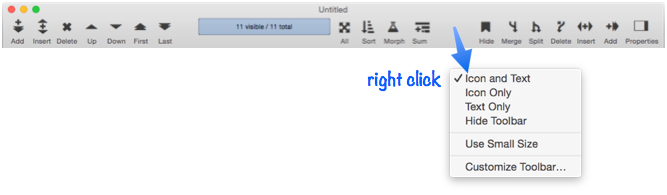
The illustration above shows clicking on an empty spot on the toolbar, but actually right clicking on any location in the toolbar will work, including on any tool.
When you customize the toolbar, the customization actually applies to not just that window, but that entire class of window. So if you customize the toolbar of a data sheet window, ALL data sheet windows will change. A change to the toolbar of a form window will change the toolbar in all form windows. It is not possible to independently customize the toolbar in different windows of the same type.
To add, remove, or rearrange tools, choose Customize Toolbar and drag the tools into place.
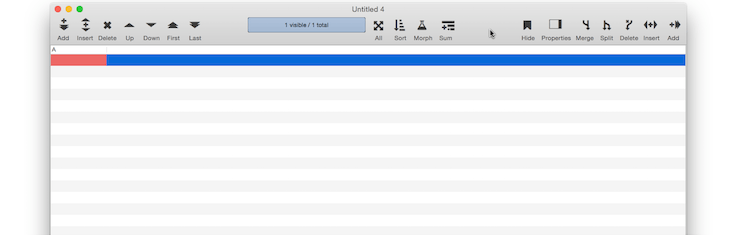
See Also
- Newly Opened Database Window Arrangement -- customizing the arrangement and location of windows when a database is opened.
- window( -- returns the name of the current window.
History
| Version | Status | Notes |
| 10.0 | New | New in this version. |