Most data is more useful when it is in some kind of order. Panorama has multiple methods to quickly sort your data into whatever order you need.
Sorting by a Single Field
To quickly sort by a particular field, simply click on that field and choose Sort Up (ascending order) or Sort Down (descending order) from the Field menu.
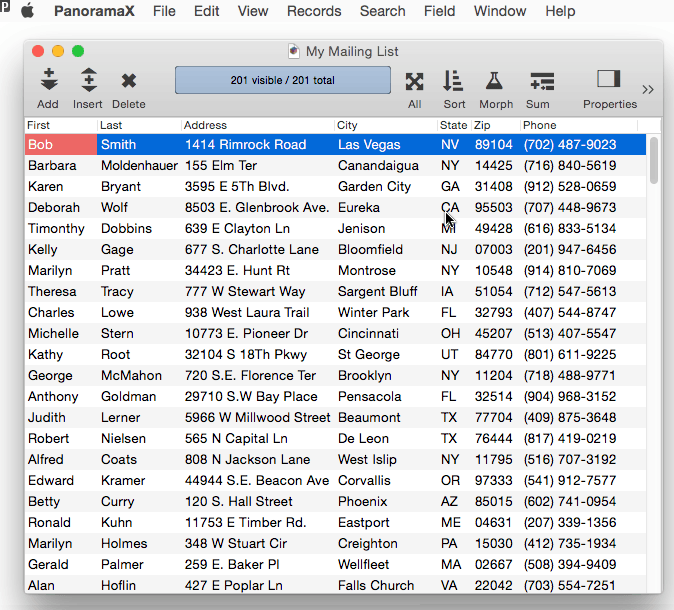
An even quicker method is to right click on the field name and choose Sort Up or Sort Down from the pop-up menu.
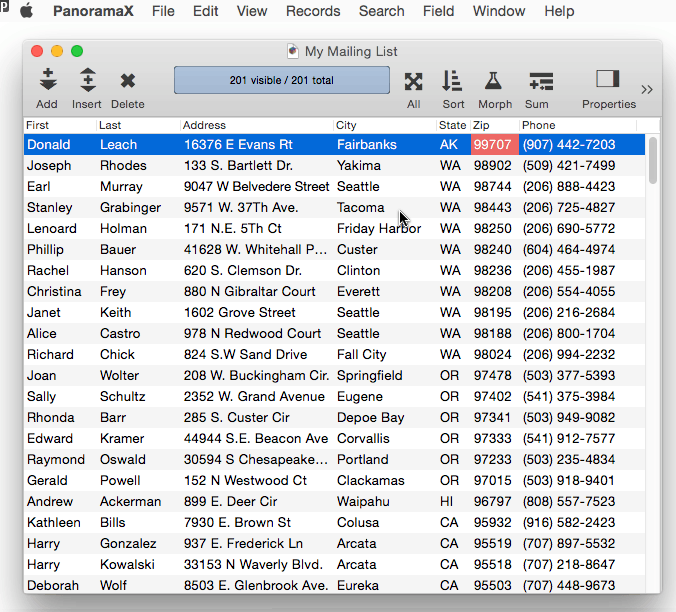
The Sort Dialog
For more complex sorts by multiple fields, use the Sort Dialog. You can open this dialog from the Field menu, or from the toolbar.
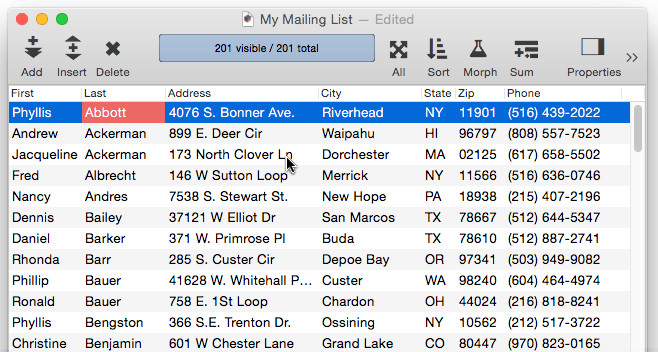
To sort by a single field, choose the field from the pop-up menu and press the Sort button. To sort by a second field, press the + button and choose the second field (and optionally the direction). The second sort will sort within the first.
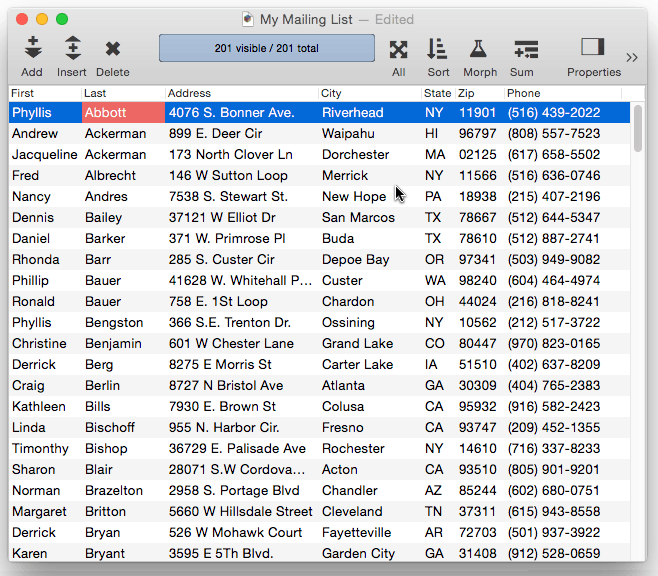
You can drag to change the order in which the fields are sorted. In this case, you probably wanted the cities sorted within the states, rather than states within cities.
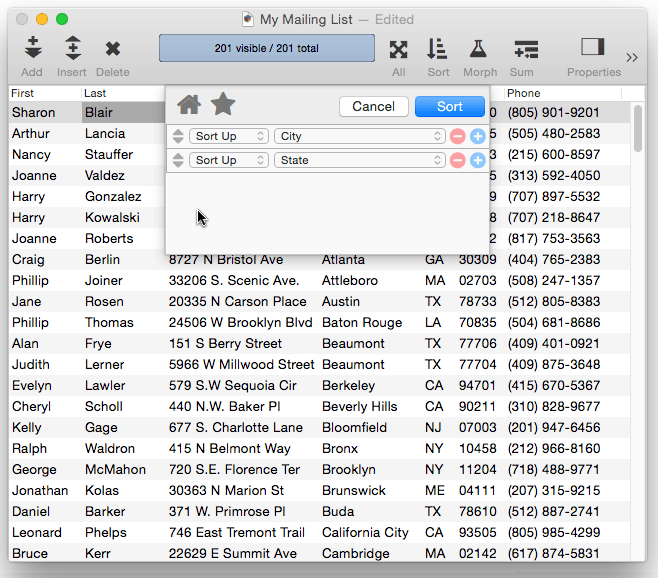
You can sort by three, four or even more fields. Panorama will automatically sort by the top listed field first, then each subsequent sort will be within the previous sort.
Favorite Sorts
If you want to sort the same way over and over again, you can save the sort configuration as a favorite. Start by opening the Sort Dialog and setting up the configuration. Then click on the star and choose Add to Favorites, give the sort a name, and press Done.
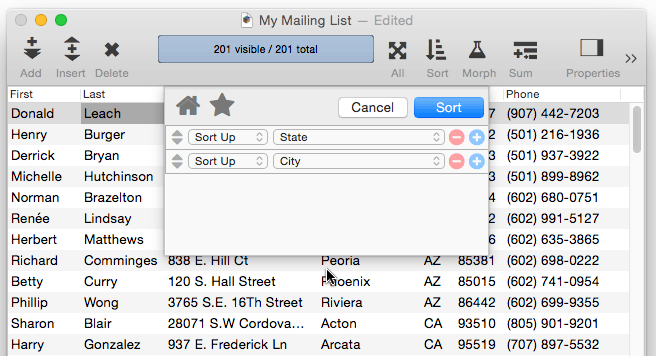
Once you’ve set up a favorite sort, you can use it by clicking on the Sort tool in the tool bar and choosing it from the pop-up menu. All of your favorite sorts are just a click away.
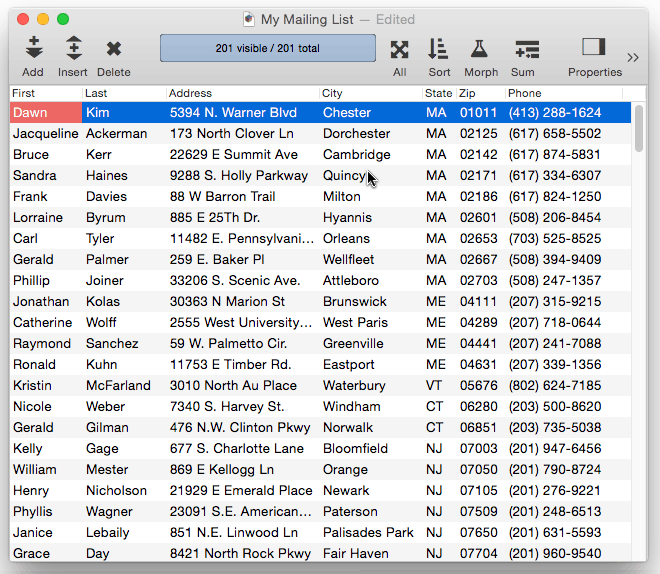
Your favorite sorts are saved for each database.
Deleting a Favorite Sort
To delete a favorite sort, start by opening the Sort Dialog. Then click on the star and choose Edit Favorites. Click on the minus button to delete any favorite. In this example, the Sort by Phone Number favorite is deleted.
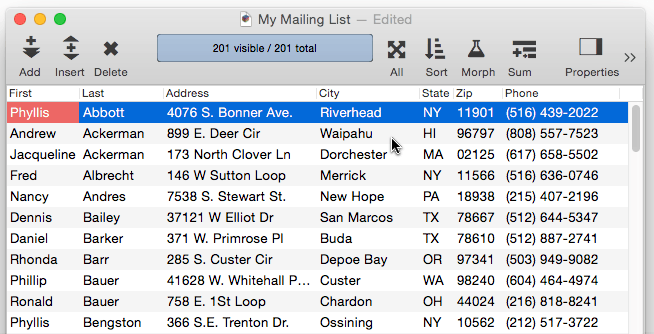
Renaming a Favorite Sort
To rename a favorite sort, start by opening the Sort Dialog. Then click on the star and choose Edit Favorites. Click on the favorite you want to change, then type in the new name and press the Return key.
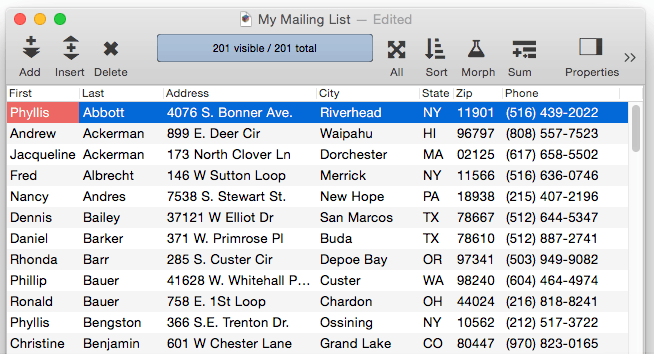
Changing a Favorite Sort
You can’t change what fields are sorted by a favorite sort. If you need to make a change, simply delete the favorite and then set it up again.
Undo Sort
Like any other operation in Panorama, you can undo after a sort to restore the original order, even if you’ve sorted multiple fields or multiple times.
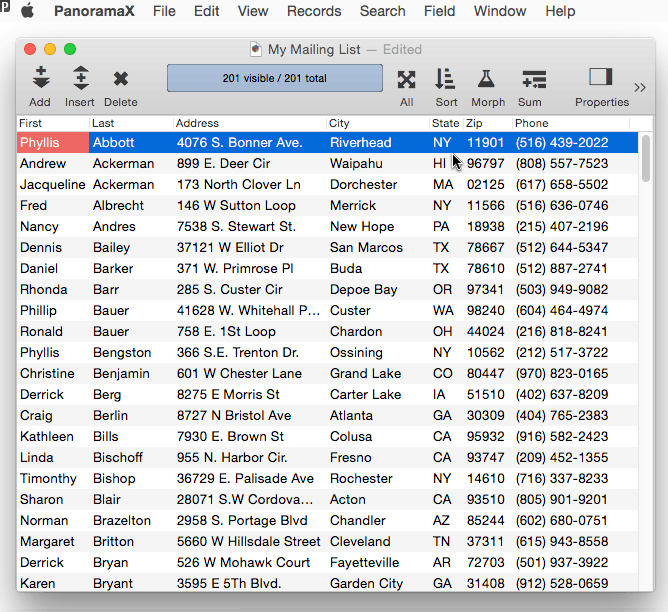
Sorting Numbers and Dates
It is important to store numbers using the numeric data type, and dates using the date type. If you store numbers and dates using the text data type they will not sort correctly. If your numbers or dates are not sorting correctly, make sure they are stored using the correct data type.
Sorting Selected Data
Sorting is not affected by the Find/Select command. The sort commands always sort the entire database – not just the selected records. When the invisible data is selected again you will see that it is sorted properly within the rest of the data.
Sorting Within Groups
Panorama can organize a database into groups, with summaries for each group (see Summary Records.) If you attempt to sort your database after it has been grouped, Panorama will automatically sort the data within the groups instead of sorting the entire database. If you want to sort the entire database, you must remove the groups with the Remove All Summaries command (Field>Analyze menu).
Sorting Choices
Data stored using the choices data type is sorted according to the order in which the choice values are defined (see Choices). If you want the choices to be sorted alphabetically, you must make sure that the choice list is in alphabetical (A- Z) order.
Sometimes you may wish to sort the choices in a different order. For example, Olympic medals should be sorted in the order Gold, Silver, Bronze instead of alphabetically (Bronze, Gold, Silver). If you need the choices to sort non-alphabetically, simply set up the choice list in the order you want.
Warning: If you use a non-alphabetic choice order, Panorama cannot correctly sort exceptions. Panorama will attempt to place the exceptions in alphabetical order, but if the choice list is not in alphabetical order that may be impossible. The final order is not predictable. If the choice list allows exceptions, the values should should be set up in alphabetical order.
Sorting Multiple Fields with Sort Up Within
In addition to the Sort Dialog (see above), an alternate way to select by multiple fields is step-by-step, using first the Sort command, then Sort Up Within.
For example to sort by city and state, first sort by the state.
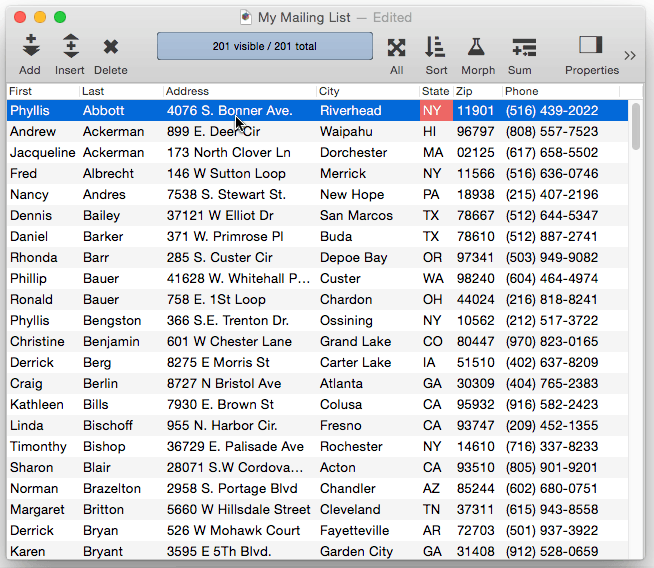
As you can see, the records are now sorted by state. However, the cities are not sorted within each state. For example, Acton, CA should appear before Fresno, CA, but it doesn’t. In fact, within each state the cities aren’t sorted at all, they are still in the order they were in before they were sorted.
To complete the two column sort, click on the City field and use Sort Up Within to sort the cities. The Sort Up Within command leaves the states in order but sorts the cities within each state.
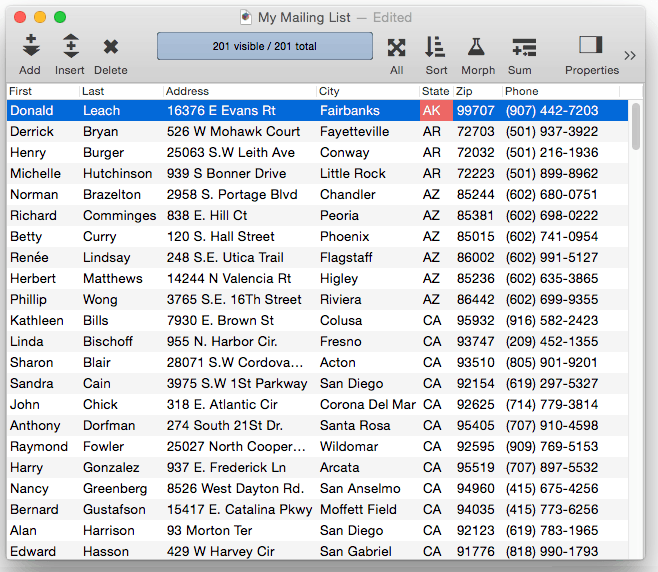
The Sort Within commands can be used over and over again to sort 3, 4, or more fields within each other. Always start with the regular Sort Up or Sort Down commands, then use Sort Up Within or Sort Down Within to sort each of the additional fields.
See Also
History
| Version | Status | Notes |
| 10.0 | Updated | Carried over from Panorama 6.0, but with new sort dialog. |