Panorama has a very flexible system for printing custom reports, labels and forms. Here are some examples of custom printing that can be done with Panorama.
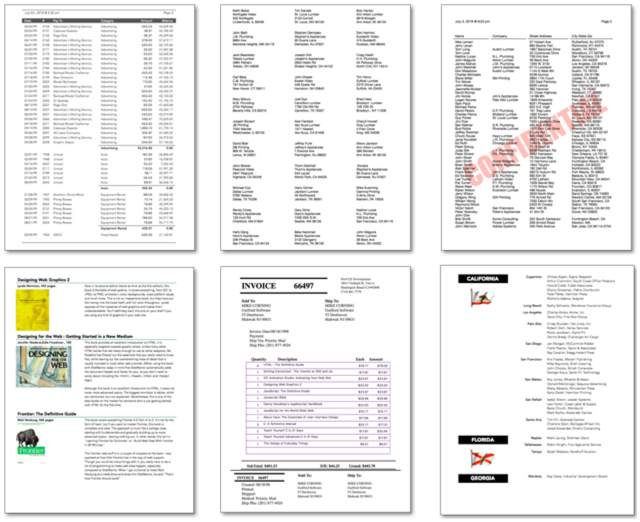
Automatic Reports and Labels
To help you get started, the Panorama Construct menu can open two dialogs that will automatically create a custom printing layout for you. You can use these layout as is, or manually modify them further.
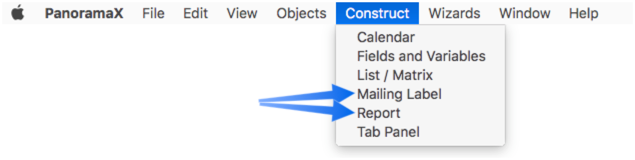
To create a tabular report (rows and columns), use the Construct>Report option. See Automatic Report Construction to learn the details about constructing tabular reports with this dialog.
To create a mailing label, use the Construct>Mailing Label option. See Automatic Mailing Label Construction to learn about creating mailing labels with this dialog.
Manually Creating Custom Reports
For more complex report and label designs you’ll need to create your own custom layout in a Panorama form (see Forms if you are not already familiar with forms). To create the layout you’ll add one or more Report Tile Objects to your form.
Report Tile Objects
Panorama assembles each report page by taking pre-defined components from your form and sliding them into position on the page. Because the report components fit together like floor tiles, these components are called “report tiles”. Each tile in the form corresponds to a section of real estate on the printed page.
A form for generating a report may contain only a single report tile, or it may contain dozens of tiles. Panorama checks for the presence of each type of tile as it is building the report, and if found, uses the tile to build one section of the report. The size and shape of the tiles determines the overall layout of the report.
To learn how to create and manipulate tile objects see Report Tile Object.
To learn the basics of how tiles are fit together to print a report, see Tiles in Action.
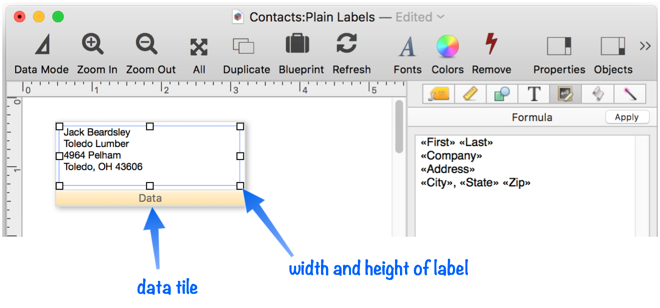
To learn how to arrange tiles for custom report margins, headers and footers (including page numbers and date/time stamps), see Custom Report Margins and Custom Report Headers and Footers.
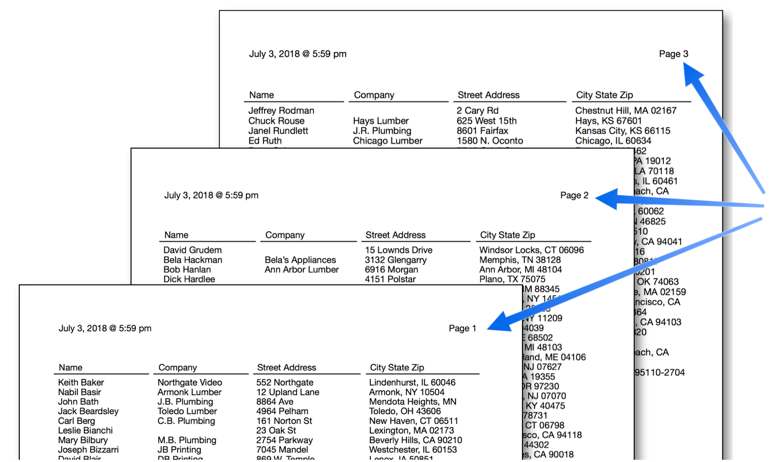
To learn how to print variable height information, for example a catalog that may have both long and short entries, see Variable Height Records.
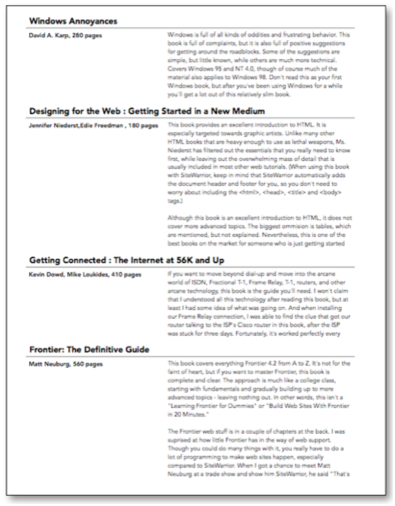
To learn how to print data grouped into sections (summary data), see Printing Summary Information.
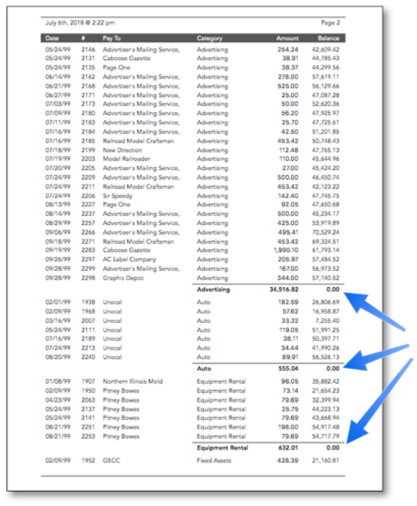
To learn how to print data in multiple columns, see Printing Multiple Column Reports.
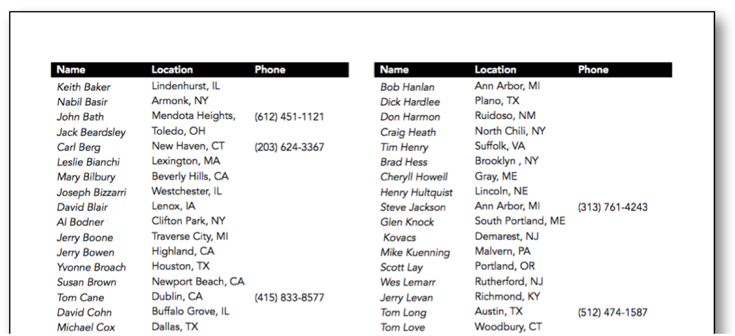
To learn how to print multiple page forms, for example an invoice and packing list, see Printing Multiple Page Records.
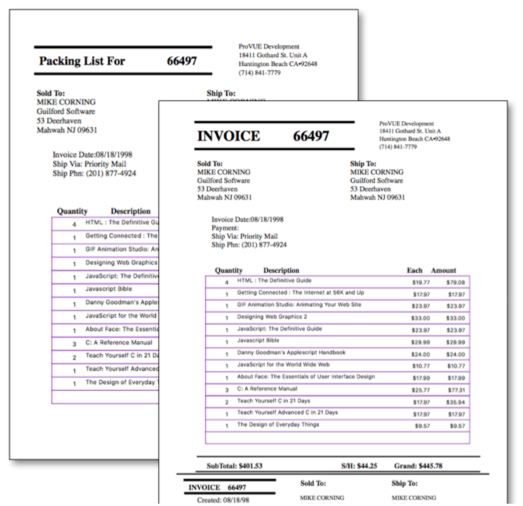
See Also
- Automatic Mailing Label Construction -- creates a mailing label.
- Automatic Report Construction -- creates a tabular report with columns of data.
- Custom Report Headers and Footers -- setting up custom report headers and footers.
- Custom Report Margins -- specifying the top, left, right and bottom margins of a custom report.
- Printing Multiple Column Reports -- printing reports with two, three or more columns (for example mailing labels).
- Printing Multiple Page Records -- Panorama can print up to 9 pages for each record in a custom report (for example multi page invoices, etc.)
- Printing Summary Information -- printing a database that has been organized into categories with summary records.
- Report Tile Object -- component for assembling a custom report.
- setreportcolumns -- allows a procedure to control the number of columns of a report, and the direction (across or down).
- Tiles In Action -- basic rules for using tiles to print custom reports.
- Variable Height Records -- custom reports with different heights for each record.
- View-As-List Forms -- displaying a custom data layout as a continuous sheet.
History
| Version | Status | Notes |
| 10.0 | Updated | Carried over from Panorama 6.0, with some updates. |